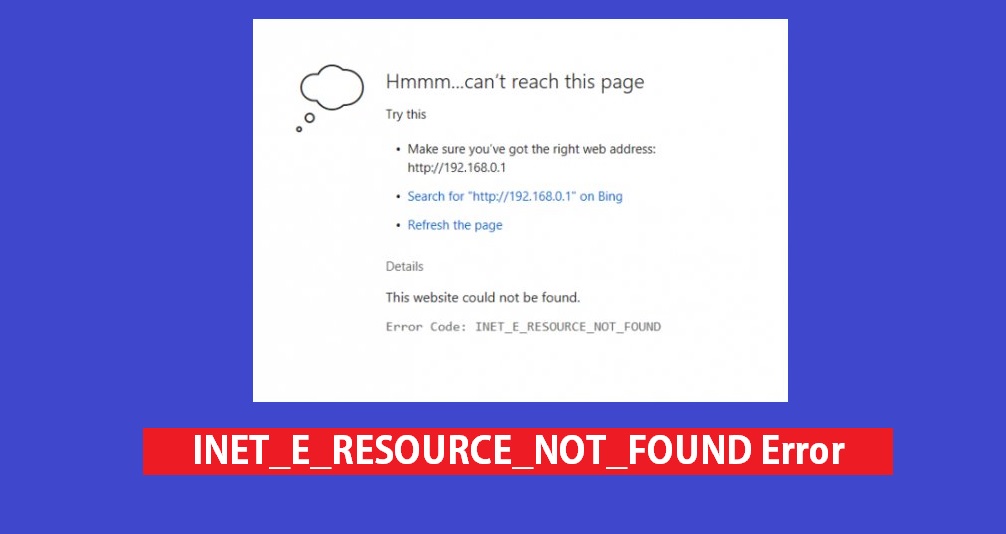What is the INET_E_RESOURCE_NOT_FOUND error?
While you are surfing any internet page online, you often tend to is the error code INET_E_RESOURCE_NOT_FOUND. This error also occurs quite frequently while you are using Microsoft Edge.
Now let us have a look at all the reasons that trigger the INET_E_RESOURCE_NOT_FOUND error.
1) If your connection to the DNS server has timed out, you can face an INET_E_RESOURCE_NOT_FOUND error.
2) Sometimes this error also occurs when the DNS server has some problems.
3) If you have a temporary DNS error on your device, the INET_E_RESOURCE_NOT_FOUND error occurs.
4) If the website that you’re trying to search would not be found or the DNS name does not exist, the INET_E_RESOURCE_NOT_FOUND error occurs.
At times this error will automatically disappear, but if it keeps on appearing again and again, then you can follow the below-mentioned methods in order to fix the error.
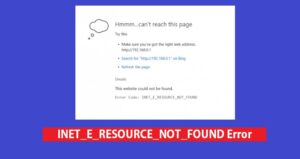
Method 1- Facing INET_E_RESOURCE_NOT_FOUND error? Try renaming the connections folder in the registry editor.
The first and the most efficient method that you can find in order to fix the INET_E_RESOURCE_NOT_FOUND error is by renaming the connections folder present in the registry editor. The only thing that you have to keep in mind before following this method is to maintain a proper backup of all the important files on your device as making changes in the registry editor might cause you to lose your data by accident. The steps to do so are mentioned below-
Step 1-
Press the windows and R keys on your keyboard at the same time in order to open the run box.
Step 2-
Now type Regedit in the Run box and then click on ok followed by clicking on yes in order to open the registry editor.
Step 3-
Now navigate yourself the following path-
HKEY_LOCAL_MACHINE\Software\Microsoft\Windows\CurrentVersion\Internet Settings\Connections
Step 4-
Now right-click on the folder named connections and rename it as connectionsX. Now press enter to save all the changes that you have made.
Method 2- Facing INET_E_RESOURCE_NOT_FOUND error? Try disabling the TCP fast-open option.
You can also try to remove the INET_E_RESOURCE_NOT_FOUND error by disabling the fast open option present in Microsoft edge. Below mentioned are the steps on how to do it-
Step 1-
On your device open Microsoft Edge and then into the address bar type about: flags. Now hit the enter key.
Step 2-
Now amongst all the options present in front of you on the screen, find the option labeled as enable TCP fast open and then set it to always off.
Step 3-
Now try restarting your Microsoft edge and reach the internet pages online to see whether the error that you were facing is fits or not.
Method 3- Facing INET_E_RESOURCE_NOT_FOUND error? Try opening an incognito browsing session.
You can overtake theINET_E_RESOURCE_NOT_FOUND error by opening the incognito browsing session on your device if you want to access a certain website.
In order to launch a private browsing session click on the Microsoft edge option and then find the three dots that are present on the top right corner of the screen in order to choose the option of a new InPrivate window.
Method 4- Facing INET_E_RESOURCE_NOT_FOUND error? Try changing user account control settings.
In order to delete the INET_E_RESOURCE_NOT_FOUND error, you can try to set the option of user account control settings to never notify. The steps to change the user account control settings are mentioned below-
Step 1-
In the search box type control panel and then click on the control panel option to open it.
Step 2-
Now in the control panel choose the option of user account and then click on user account again to move further in the process.
Step 3-
Choose the option of changing user account control settings and then move the slider to the second choice. Now click on ok in order to save all the above-mentioned changes.
Step 4- Now open your browser and try to reach all the internet pages.
Method 5- Facing INET_E_RESOURCE_NOT_FOUND error? Try clearing DNS.
Sometimes the DNS might also cause of INET_E_RESOURCE_NOT_FOUND error. Therefore disabling it is a good choice. The steps to disable DNS are mentioned below.
Step 1-
In order to open the command prompt, type cmd in the search box and then right-click on the command prompt option to choose to run it as an administrator.
Step 2-
Now type ipconfig/flushdns in the window present in front of you and then hit enter.
Step 3-
Restart your computer after closing the prompt command and then try to reach the internet pages online and check whether the error still exists or not.
Method 6- Facing INET_E_RESOURCE_NOT_FOUND error? Try resetting Netsh.
The INET_E_RESOURCE_NOT_FOUND error can also be fixed by resetting netsh. The steps to do so are mentioned below.
Step 1-
In order to open the command prompt, type cmd in the search box and then right-click on the command prompt option to choose to run it as an administrator.
Step 2-
Now type netsh int IP reset in the window present in front of you and then hit enter in order to restart the TCP/IP start factory settings.
Step 3-
Now type netsh Winsock reset catalog and then hit enter in order to reset the catalog of the windows programming interface.
Step 4-
Now try restarting your computer to make all the necessary changes and try reaching all the internet pages online to see whether the error still exists or not.
CONCLUSION-
We can understand how irritating it can be to face an INET_E_RESOURCE_NOT_FOUND error while you are surfing on the internet. In the above-mentioned article, we have introduced six methods along with the detailed steps and directions you need to execute them. These methods will help you overcome this error and will ensure smooth surfing on your browser.
Read Another Blog: How To Leave A Discord Server