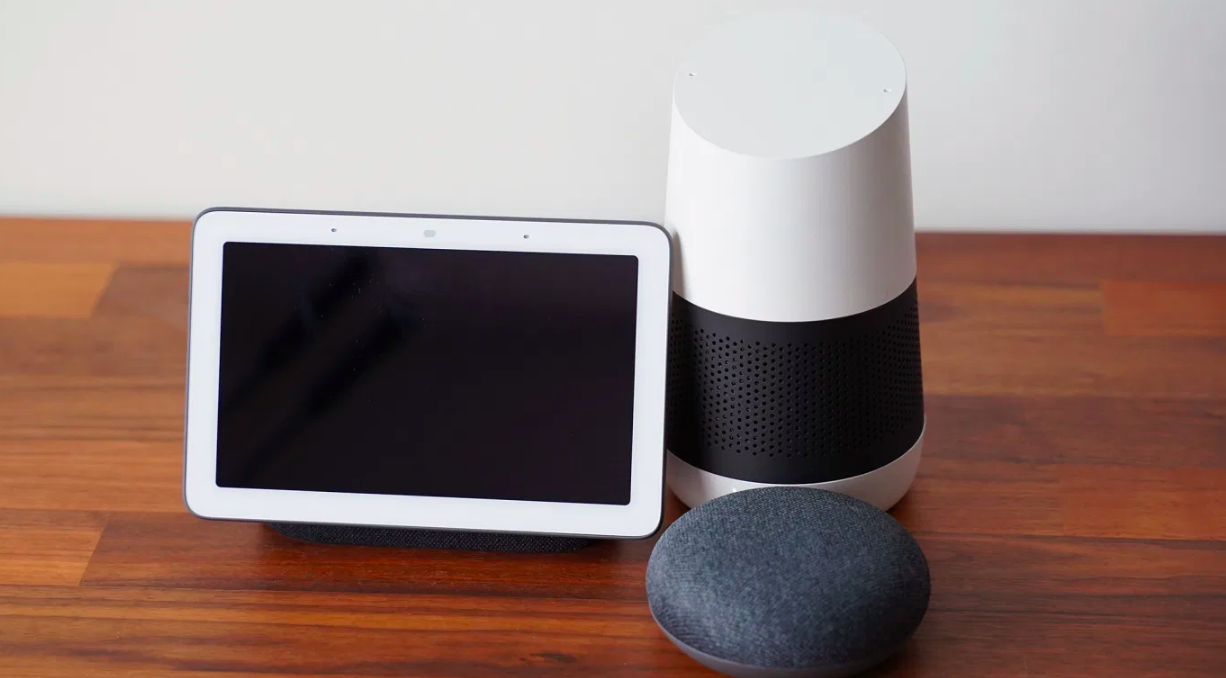Google home is very useful and convenient; it can help you do a lot of things through voice commands. With the help of Google Home device, you can do almost anything by speaking out loud directly to the voice assistant. For this, a proper internet connection is essential. Google home makes it easy to turn off/on the lights, play music, things like that.
Could not communicate with your Goggle home or Google mini
Many users have the same problem that they are not able to communicate with Google home or Google mini which prevents them from doing what they want through the network. There are two cases which were found in Google nest help community.
Case 1: Can’t connect to speaker when trying to change WiFi.
Case 2: Getting below error: could not communicate with your Google Home mini” while doing setup.
Thankfully there are some solutions available to fix this problem. After that you can setup your device or connect it to WiFi. Things which you need to check first.
- Make sure you have used the provided power adapter and cable to connect Google Home.
- Also make sure that your device is placed within the WiFi range to avoid poor internet connection.
- Check the linked Google account and also make sure it is the same one you used to log into Google Home.
Below are the ways with which you can fix your issues.
1. Restart your device
Restarting your device is an easy and effective solution which you can try in lots of problems. What you have to do is unplug your device then wait for at least 20 seconds then plug in the device and boot it up.
2. Set up Google Home speaker or display again
When you lose your WiFi connection suddenly or the name, password, service provider of the WiFi has changed then you should set up the Google Home speaker or display again in order to make it work.
- Open the Google Home app on your device.
- Click on add in the upper left corner.
- Then select set up device.
- Choose Set up new devices in your home
- Then follow the on-screen instructions to complete the setup process
3. Check the device system
The device in which you set up Google Home must fulfill the following software requirements.
- Android phone: android 5.0 Lollipop or higher.
- Android tablets: Android 6.0
- Marshmallow or higher.
- iOS device: iOS 11 or higher.
4. Turn on Bluetooth
- Restart your device.
- Open settings
- Find the Bluetooth option and turn it on.
- Then open Google Home
- Try to set it up again.
5. Turn on airplane mode
The airplane mode stops all the connection on your device. You should go to the settings then turn off WiFi and turn on Airplane mode. Then again turn off the airplane mode and turn on WiFi after that open Google Home and connect Google Home to WiFi again.
6. Forget the WiFi Network
- Open Google Home on your device
- Select the Google speaker
- Look for the settings icon and click on it.
- Select forget WiFi.
- Set up the WiFi and connect Google home to the WiFi once more.
Also, you should check the number of the devices that have been connected to the same WiFi. If it has reached the maximum number limit, then you should disconnect one or more devices from the WiFi and then try to connect the Google Home device.
7. Troubleshoot Google Home App
There are two common ways to solve the problems appeared are updating Google home app and then uninstall and reinstall Google home app. After trying them if it is still not solved then you can reset Google Home to fix the problem.
Conclusion
Above are the ways from which you can fix your could not communicate with Your Google Home issue. You can try each of the methods one by one until your error is solved. Hope this article is helpful for you and solves all your issues.