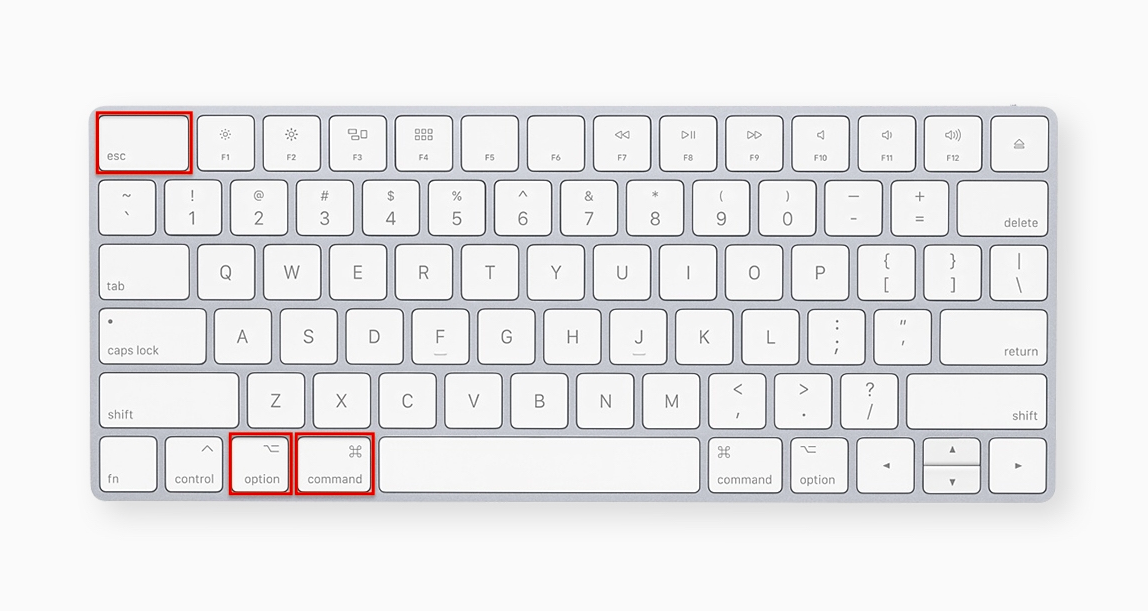Sometimes while using your device, you might encounter errors that might make your computer freeze and make the applications unresponsive on your windows 10 device. This thing might also lead your computer to hang, or crash and make it unworkable.
The below-mentioned subparts of this article provide the exact information you need to delete the problematic errors that might cause your computer to hang and shut down.
Method 1- Try forcing with Windows via task manager.
The first method you can adopt in order to force close a frozen PC program is by using Windows task manager. The steps to do so are mentioned below.
Step 1- Press Ctrl+Ecs+Shift keys on your keyboard at once in order to open the task manager on your Windows 10 device. Now click on the option that States more details in order to check the entire list of all the running processes on your Windows 10 device.
Step 2- From that list find the program that is unresponsive in nature in the task manager window by hitting on the process tab. Now right-click on it and select the option to end the task in order to forcefully close it.
Method 2- Try force quit in Windows 10 by using a shortcut. (Alt+F4)
Another easy method that you can use in order to force quit an unresponsive crash program in your Windows 10 device is by using the Alt + F4 keyboard shortcut. The steps to follow this method are-
Step 1- Click and then select the program that you want to force quit in order to make a fluent and smooth working run on your current active window.
Step 2- Now press alt + F4 on your keyboard at the same time in order to force quit the application running on your device.
Now check whether your device has unfrozen and is working properly or not. If it is still facing problems follow the below-mentioned method.
Method 3- Try force-quitting windows 10 frozen programs with the help of Taskkill.
The last method you can adapt in order to force quit unresponsive applications from your Windows 10 device like Microsoft word, PowerPoint, etc is by taking help from the taskkill command. The steps to execute this command are mentioned below.
Step 1- The first thing to execute this command is by opening the command prompt window on your Windows 10 device. In order to open the run dialog box press the windows key and R key on your keyboard at once. In the run box, type cmd and then hit the enter key from your keyboard in order to execute the command and open the command prompt window.
Step 2- Now in the command prompt window, type taskkill and hit enter on your keyboard in order to list all the applications that are currently running on the device along with all the tasks on your Windows 10 computer.
Step 3- From the list, check the names of all the unresponsive programs. Type taskkill /im program_name.exe and press enter from your keyboard to force any task or application. For instance, in order to force quit VLC media player, type taskkill/im VLC.exe and hit enter from your keyboard to end it.
Final verdict-
We hope that all the three methods that we have introduced in the above article, were helpful to you in tackling the problem of freezing, and unresponsive tasks and applications. If you follow all the methods one-by-one until your computer is fine, they will ensure a smooth working run as well as better performance of your Windows 10 device.