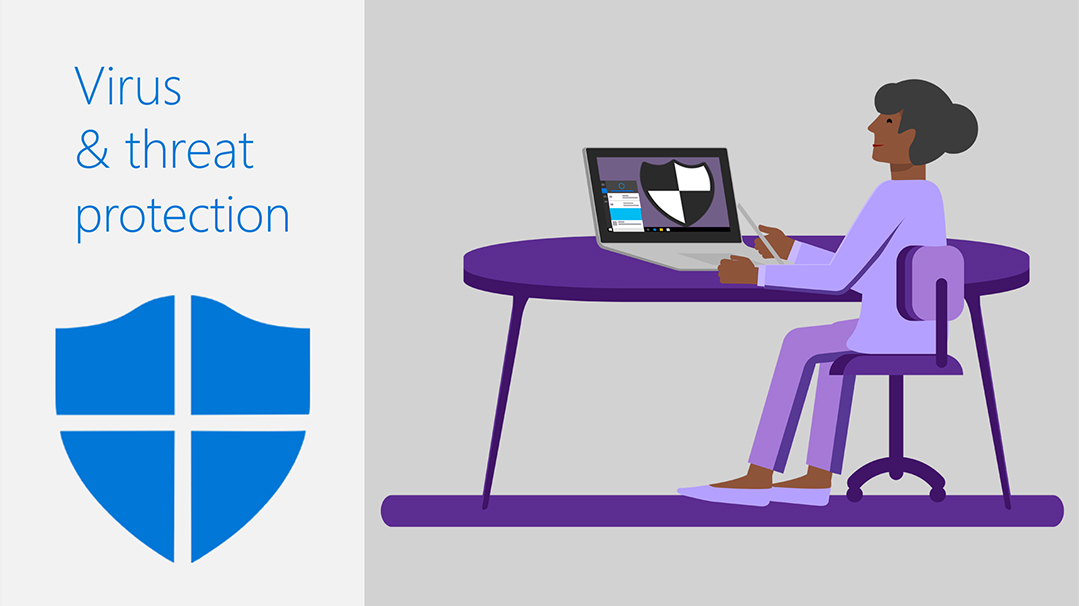What is the “Your virus and threat protection is managed by your organization” error?
As the efficiency of a computer is becoming better and the device is becoming more and more popular, have started storing files such as documents, pictures, photos, or videos on their computers. Therefore protecting your computer against malware or viruses is a priority task.
It is a tendency of people to often utilize the windows built-in tool- the windows defender or any third-party antivirus software in order to safeguard their device.
Windows Defender is effective software that helps in keeping your computer safe and secured. However, there have been some reports which state that people have encountered errors, viruses, and malware threats on their devices even when the protection is managed by the organization. You get an error that states your virus and threat protection are managed by your organization.
The Important thing here is to fix this error. If you want to know how to fix this error, keep reading the article and follow the methods and steps mentioned-
Solution 1- Want to fix the “Your virus and threat protection is managed by your organization” error? Try removing malware.
As mentioned in the above part, the error that the threat and virus protection is managed by your organization might probably happen when the malware blocks or interfere with the working of the windows defender.
Thereby, in order to solve the virus and threat protection is managed by your organization error, you can try to remove the malware.
In order to do so, scan your computer by using a third-party malware removal tool. After that, try running the windows defender of your device again and check whether the error still appears or not.
If the error still appears follow the next solution.
Solution 2- Want to fix the “Your virus and threat protection is managed by your organization” error? Try removing DisableAntiSpyware via CMD.
If the error that virus and threat protection is managed by your administrator is not salt by removing malware, you can try adopting this method.
The steps to do so are mentioned below.
Step 1- In order to open the command prompt, type it in the search box and choose the best-matched option.
Step 2- Now right-click on it to choose the option to run it as an administrator.
Step 3- A command line window will appear in front of you. In that window type REG DELETE “HKLM\SOFTWARE\Policies\Microsoft\Windows Defender” /v DisableAntiSpyware and then hit enter to execute the command and continue.
After you have followed the entire procedure and completed it, reboot your computer and run the windows defender again in order to check whether the error that your virus and threat protection is managed by your organization is dissolved or not.
Solution 3- Want to fix the “Your virus and threat protection is managed by your organization” error? Try removing DisableAntiSpyware via registry editor.
Besides removing DisableAntiSpyware via command prompt, you can also remove it by using registry editor in order to resolve the error that your virus and threat protection is managed by your organization.
Steps to do so are mentioned below-
Step 1- In order to open the run box, press the windows and R keys together on your keyboard.
Step 2- Now in the run dialogue box type Regedit and then click on ok in order to proceed with the further process.
Step 3- Now navigate your path to the below-mentioned folder-
Computer > HKEY_LOCAL_MACHINE > SOFTWARE > Policies > Microsoft > Windows Defender
Step 4- On the right panel of the opened folder, you will find an option of DisableAntiSpyware key. Select it by right-clicking on it and then choose the option to delete.
Step 5- A page will appear in front of you that will ask the confirmation to delete it permanently. Confirm that option to permanently delete the registry key.
After you have completed the entire process, try booting your computer and run the windows defender again in order to check whether the error that virus and threat protection is managed by your administrator is fixed or not.
If the solution did not work and the error still appears, try following the next method.
Solution 4- Want to fix the “Your virus and threat protection is managed by your organization” error? Try checking the service status of Windows defender.
Another reason for this error to occur might be when the windows defender of the device is not running. In order to fix that, you can try checking the service status of the windows defender of your device. The steps to do are mentioned below-
Step 1- In order to open the run box, press the windows and R keys together on your keyboard.
Step 2- Now in the run dialogue box type services. msc and then click on ok in order to proceed with the further process.
Step 3- In the services window that has appeared in front of you, scroll down on your screen to find the option of Windows defender antivirus service.
Step 4- Double click on it and then change the startup type of Windows defender antivirus service to automatic and the service status to running.
Step 5- Now click on apply followed by clicking on ok to confirm and save the changes.
Once you have completed this process, try rebooting your computer and run Windows defender again and see whether the error that your virus and threat protection is managed by your organization is solved.
Conclusion-
We that all the methods introduced in the article above were helpful to you in dealing with the error that your virus and threat protection is managed by your organization.