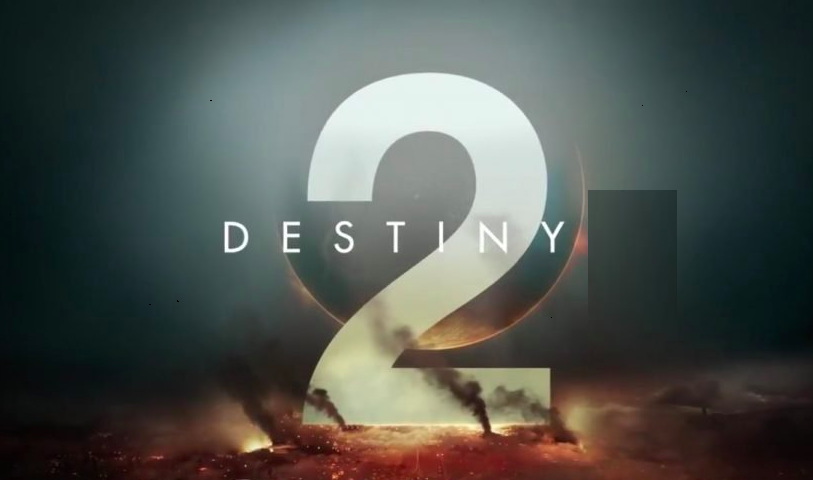Destiny 2 – A f2p online first-person shooter game, is one of the most popular games in the market. But like every online game, it has its fair share of errors. We already covered an error code: BABOON in our previous post. Do check it out Destiny 2 Error code- Anteater.
Have you ever suffered when you encountered the error known as Destiny 2 Anteater? Well, today we will be showing you what caused this error and how to fix it.
Error Code: ANTEATER
The servers of Destiny 2 a.k.a Bungie actively track these errors every time a user gets disconnected from the general networking. It reaches the servers and reports the instant you get disconnected.
After analyzing the error ANTEATER after numerous reports, we have created a series of solutions that might help you avoid the suffering caused by the Destiny 2 Error code- Anteater. To resolve this error, check out the following solutions step by step.
Solution 1. Use a Wired Internet Connection
If you encounter this error, this indicates that there is a network error. In case, you’re using a WiFi or mobile hotspot, try switching to a wired connection. Many happy users have claimed, after folloeing this step, the ANTEATER error disappears.

Solution 2. Contact Internet Service Provider
If you encounter this error, there’s a slight chance that the problem is caused by the ISP. So contact them and ask them to run a test on your connection speed. If there is no connection problem from the Internet service provider side, you may need to consider other reasons such as a faulty cable.
Solution 3. Clear Cache on Your Console
If you get Destiny 2 Error code- Anteater on your gaming console such as Xbox One or PS4, you can try clearing the cache. Faulty cache memory can give rise to Destiny 2 Anteater error.
If you want to give this a go, here is the step by step procedure:
For Xbox One:
Step 1. Hold the power button until the console shuts down completely.
Step 2. Remove the power cord from the plug and press the power button a few more times to drain the remaining power. This drains the remaining memory.
Step 3. Plug in once again and restart it.
For PlayStation 4:
Step 1. Turn off the PS4 console and remove the power cord.
Step 2. Wait for a few minutes. And then insert the power cord again.
Step 3. Reboot the PS4 and check to see if the error disappears.
P.S- If the issue persists after all these steps, try installing the latest system and game updates.
Conclusion:
After reading this post, now you know all the solutions as to how to fix the ANTEATER error. We are glad to have you share it with us.
Read Other Blog: