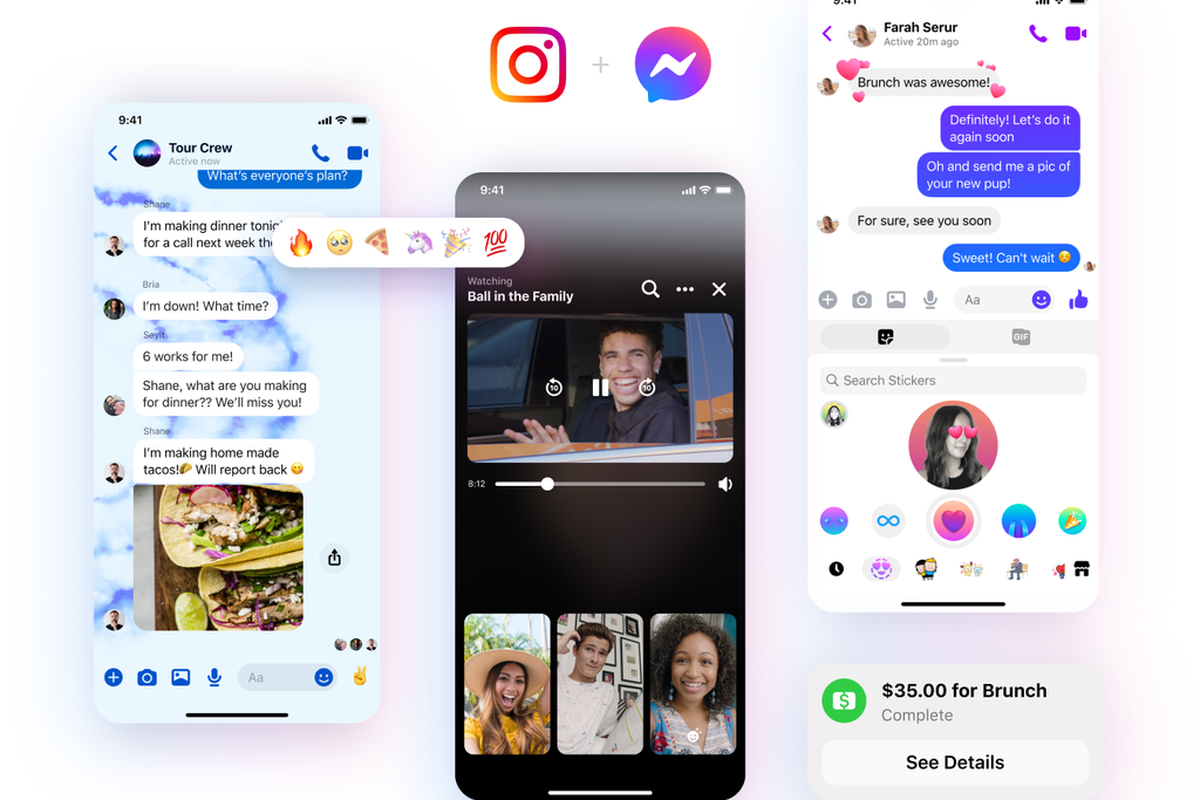How to Logout of Facebook Messenger: The Facebook company has created a messenger in which if you logged in once. You can not log out. Many such Facebook messengers looked everywhere, but no one found the log out button of Facebook.
The Facebook company did not provide direct, log out options. If you want to delete the old ID from Facebook messenger or log out, then you can log out from Facebook in three methods.
Method 1: Logout Facebook Messenger from Android
It’s effortless to log in to Messenger in Android because you can go to the internal settings of the Messenger app on Android.
But in the iPhone mobile, you will not get this application setting option. Let’s talk about how to log out from Android Messenger.
Clear Messenger App Data
For this, delete the data of Facebook Messenger. In which your login ID and password saved.
- First Clear your running applications including messenger.
- Go to mobile settings
- Scroll down to Installed Apps and Tap on it.
- Find the Messenger App and tap it.
- After that Tap on Clear Data (mostly phones shows Clear Data option on Screen)
- If you don’t find Clear Data, then tap on Storage and then tap Clear Data.
- If there is a Clear Cache option, tap that too.
When you clear the data and cache, open the messenger again. When you open Messenger back, tap “THIS Isn’t ME“. Then you can put your new account in Messenger.
Method 2: Log out from the Facebook Android App
This method will work in both Android and iPhone applications.
If you have a messenger on your mobile, then you have a Facebook application. By following the steps given below, it may log you out of Messenger.
- Log in the Facebook application with the account you want to log out from Messenger.
- Tap on Menu.
- Then go to Settings & Privacy.
- Followed by Settings, Tap on Security, and Login.
- Under the Section Where You’re Logged in (Here you can see your login history and who will also show active login accounts).
- Tap on See More.
- Select Messenger Session and Click on three dots on the right side.
- Click on Logout.
- You have successfully logged out from the Facebook messenger.
Method 3: Log out Android or iOs From Facebook Computer
This method is similar to the Facebook application. If you do not have a Facebook application installed, then you can log out directly from Messenger by going to Facebook.com.
The steps explained below.
- Open Any web browser (Chrome or Firefox).
- Go to Facebook.com.
- Log in with the account you want to log out.
- On Right Side Top Corner, click on Menu and Go to Settings.
- Click on Security and Login.
- Under the Where You’re Logged in Section find labeled Messenger Account.
- Click on Three Dots and Click Logout.
- You have successfully logged out from Messenger.
The problem of log out on Facebook Messenger is the reason for the users. Most of the users do not use Facebook’s messenger only because of this; the company did not give the logout button.
But in this article with a simple and fast method, you will be able to log out from Messenger. Enjoy