The Minecraft RTX beta, for which you have been waiting for a long time has finally been released for a period. While you are involved with this application, you might have questions like how to turn on Ray tracing on Minecraft or how to activate the RTX on Minecraft. This article I probably help you a lot in solving these queries.
Before you are downloading and running Ray tracing Minecraft on your device, you should make sure that your device checks all the minimum system requirements that are mentioned below for the game to function-
1) Windows 10, 63-bit operating system.
2) 8 GM or more storage of random access memory.
3) Minimum 2GB storage for all the games plus all worlds and resource packs.
4) Your GPU should be Nvidia GeForce RTX 2060 or a better version of it.
5) The central processing unit of your device must be Intel Core i5 or better generation.
Below mentioned is a detailed instruction on how to turn on the ray-tracing Minecraft. the entire procedure is divided into four sections with multiple steps.
Section 1- Start with installing the Xbox insider hub.
The first step to do this is by installing Xbox insider on your device. The current update of this application is in the beta version. If you want to turn on RTX on Minecraft, your device needs to be a beta tester from the prior condition.
you need to keep in mind that the application is in beta version and includes the testing of new features, it might probably corrupt your Minecraft. Therefore it is advisable for you to backup all your Minecraft worlds before you start the installation process of the Xbox 1 insider hub.
The procedure to do this is mentioned below-
Step 1- Open the Microsoft store on your device.
Step 2- Now search for the option of Xbox insider hub.
Step 3- In order to install the Xbox insider hub on your computer click on the get option to download and install it.
Step 4- Now click on the launch options and then try signing in to your account.
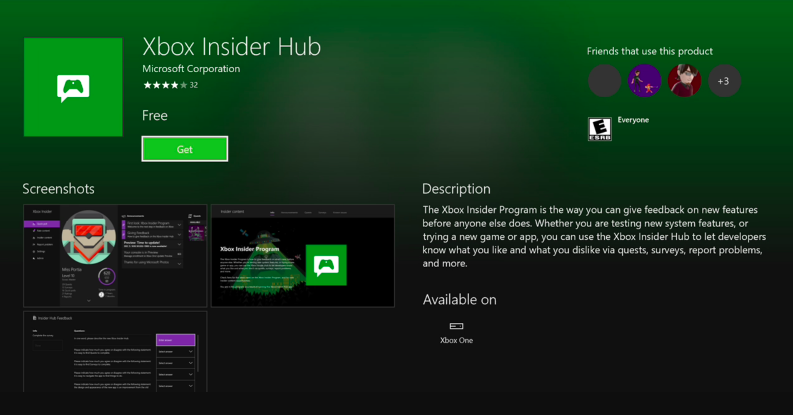
Section 2- Proceed by signing up for the Minecraft RTX beta.
The steps to do so are-
Step 1- Open the Xbox insider hub that you just downloaded.
Step 2- Go to the option of insider content followed by clicking on Minecraft and then finally clicking on the option of manage.
Step 3- Now click on the radial button presents next to the Minecraft option for your Windows 10 RTX beta.
Step 4- After we have completed the entire process click on the option of doing.
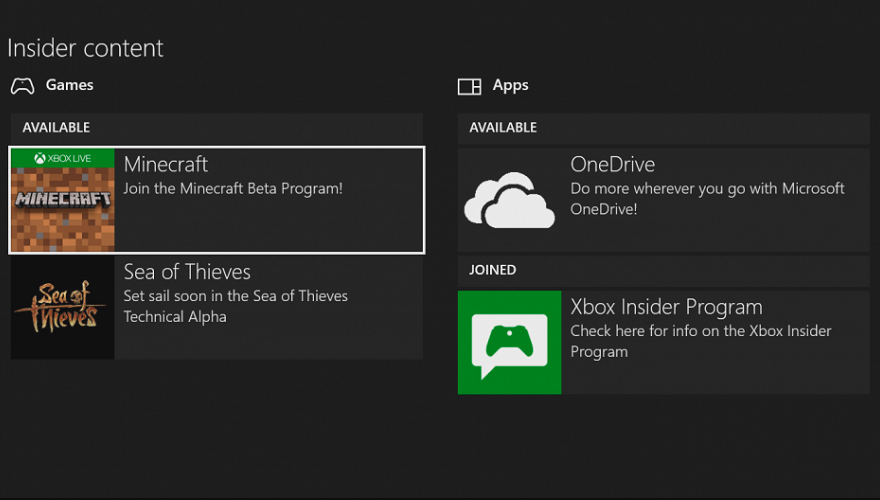
Now you can launch your Minecraft and have patience until the update notification pops up on your screen.
Section 3- Continue by downloading resources.
The steps to do so are mentioned below-
Step 1- Launch the Minecraft application on your device.
Step 2- Now click on the marketplace option followed by clicking on worlds and that finally clicking on the function of all worlds.
Step 3- Lastly search for RTX and then select the world you want to get on your device and click on the option to download it.
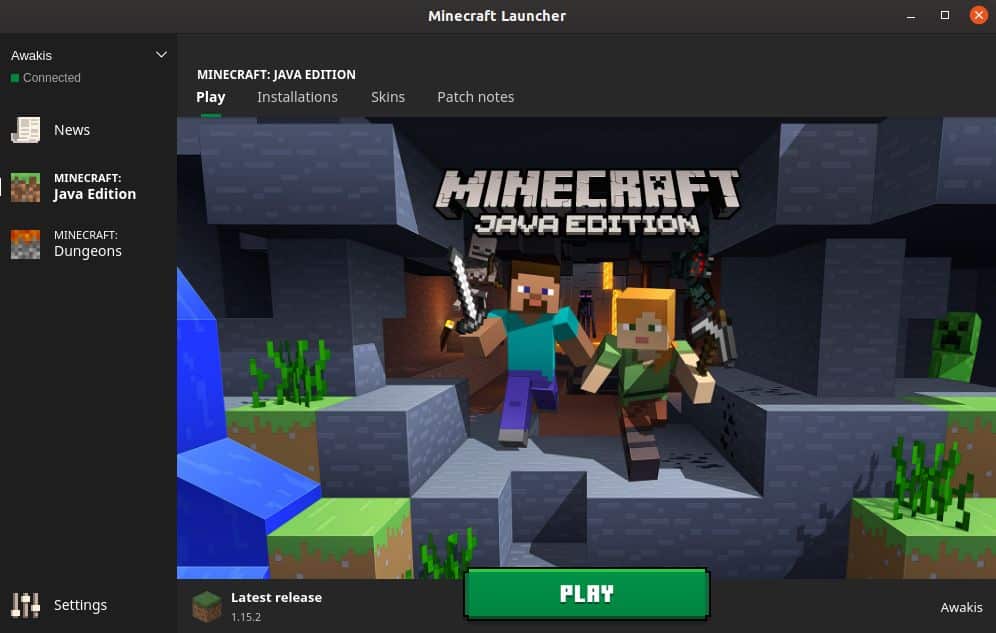
Section 4- End by creating your RTX world on Minecraft-
You should know that you are liable to download and roam these worlds for free. But the unfortunate news is that as of now you are not allowed to create your own Minecraft RTX directly. You need to continue this job by downloading all the resource packs that are provided by NVIDIA.
Nvidia features an official page that helps you introduce Minecraft with RTX.
CONCLUSION-
We hope that the vivid description of all the four sections in which the proper functioning of the Minecraft beta version is clear enough to help you function smoothly and without any difficulty.
