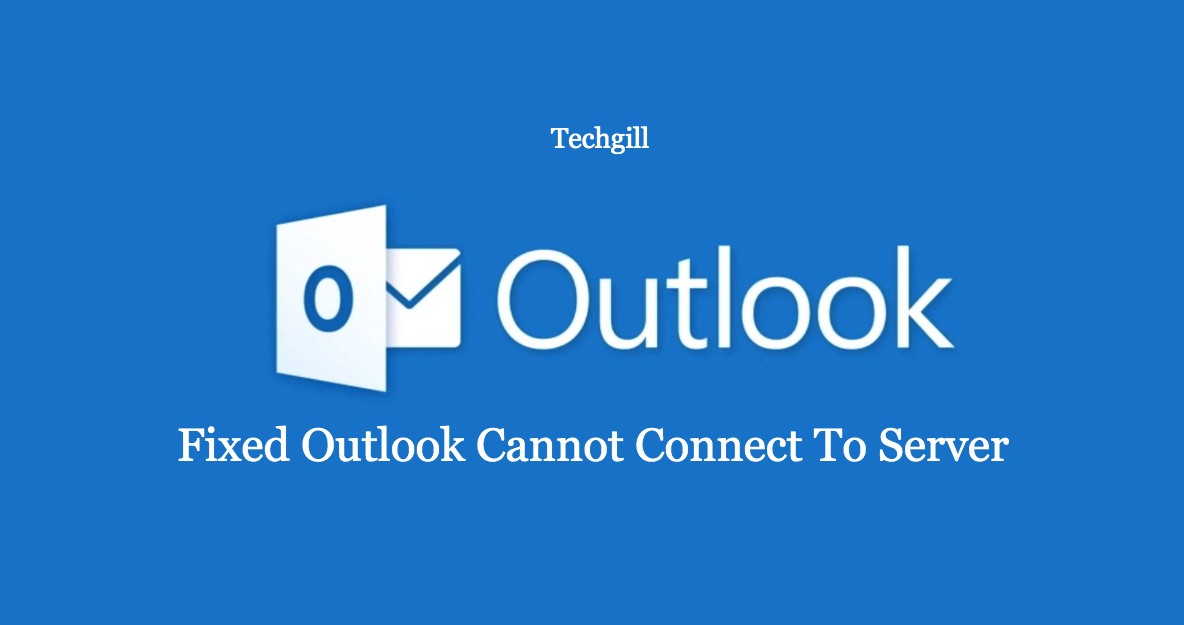Outlook is one of the most common emails around the world and also it is the part of the Microsoft Office suit. But sometimes it is reported by the user that the outlook cannot connect to the server when you are using it. Some reasons why outlook cannot connect to server are
- Poor network connection.
- Work offline enabled.
- Account corruption.
- Corrupt data file.
- Outdated application.
Now, the important thing is to fix the issue. So, the following are the solutions for the error that outlook cannot connect to the server.
1. Make sure account credentials or exchange server name are correct
First of all you need to make sure that the account credentials and exchange server name are correct. If you find that they are not correct then you may have come across the error that outlook not connecting to server.
2. Verify Outlook is Online
You can also check if your outlook is online to fix the error.
- Open outlook.
- Go to the send/receive tab.
- Choose the work offline option to reconnect.
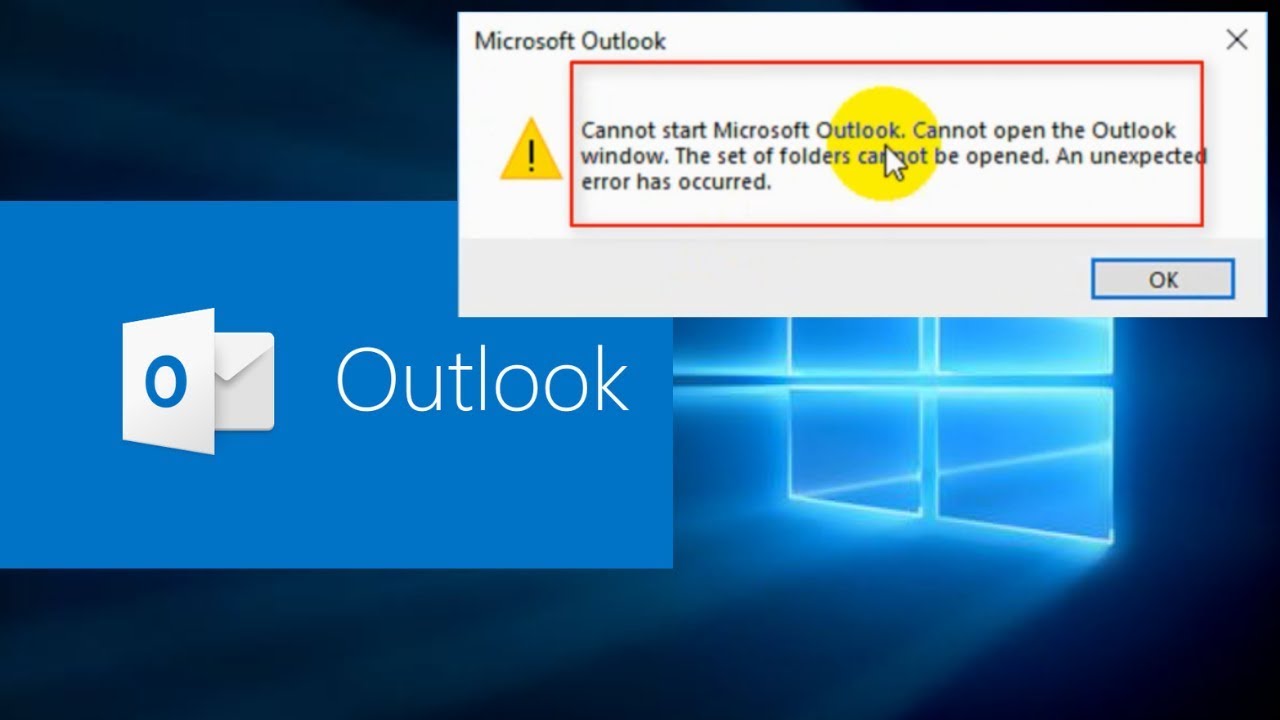
After completing this you can re-launch outlook and check whether the error is fixed.
3. Make sure your computer is connected to network
You can also check whether your computer is connected to a network. If you find a problem in the network, then the outlook won’t connect to the server. Here is a tutorial for checking the network connection.
- Try to connect any other device to the same network. If the device has installed outlook, then try to open it and see whether the error is occurring.
- Try to access the browser and head to the mail’s website and see whether you can receive the email.
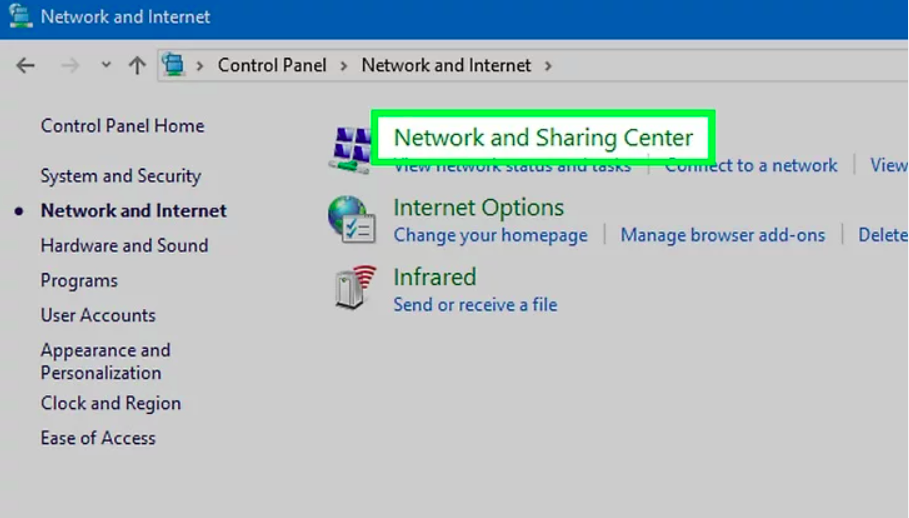
If you find any other device working successfully, then it means that the network connection of the original device is incorrect. In this case the network connection of computer.
4. Check Microsoft exchange server connection
You can also check the Microsoft exchange server connection to fix the error.
- Open outlook.
- Go to file then info and select account and social network setting and click on account settings.
- Then you need to look at the exchange account, if you find a connection issue then you will see an indicator on the screen. If so, then you need to correct the Microsoft exchange server connection.
- Re-launch the outlook and see whether the error is solved.
5. Repair outlook account
Tutorial to fix your error
- Open outlook.
- Click file then info then click on account and social network settings then account settings.
- Now, select your account and hit on the repair button.
- When completed, re-launch outlook and see whether your error is solved.
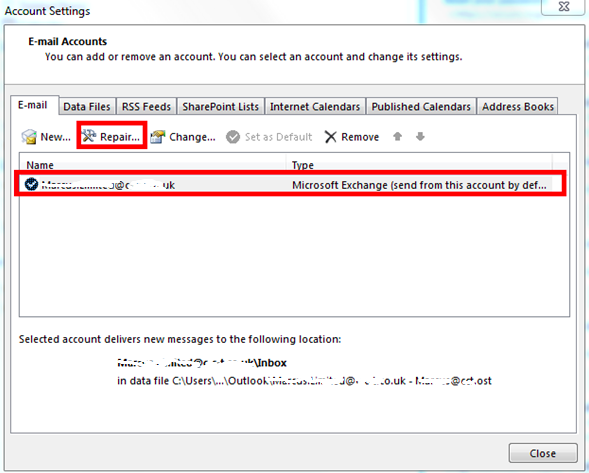
6. Disable extensions
You can choose to disable extensions to fix the error.
- Open outlook
- Click on the file option then click on add in
- Select go button, then uncheck all the extensions and select OK to continue.
- Restart the outlook and check whether the error is solved.
7. Rebuild the outlook data file
You can choose to rebuild outlook data file to fix the error.
- Open outlook
- Choose account settings.
- Click on data file
- Then you can select the mail account which comes across the outlook not connecting to a server error.
- Then click on the open file location.
- Then rename the file or move the file to another location.
- Restart the outlook and check whether the error is solved.
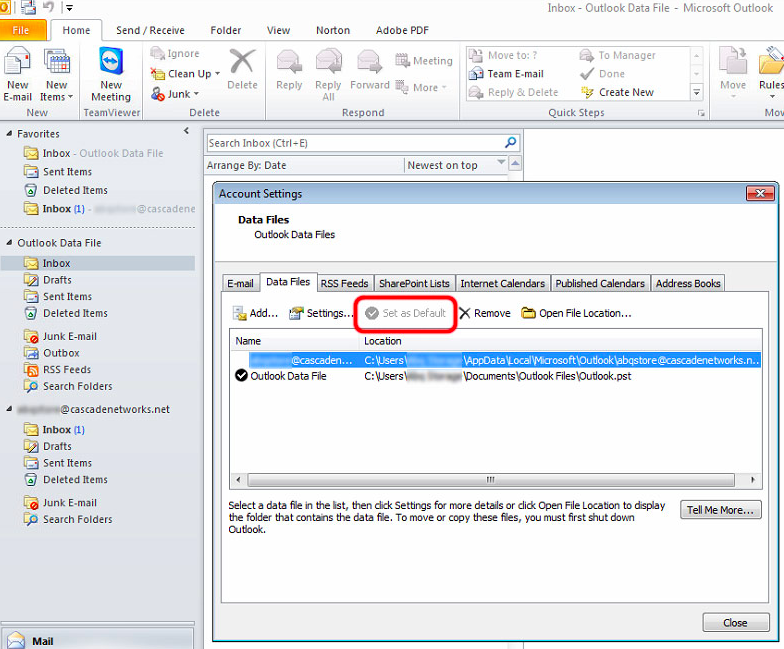
8. Reinstall outlook
If you haven’t fix the error then you can choose to reinstall outlook then check whether this outlook error is fixed.
Conclusion
Above are the ways to fix your error that outlook cannot connect to the server. Try these solutions if you come across the same error. try each of the solutions until you find the proper solution. Hope this article is helpful for you and solves all your problem.