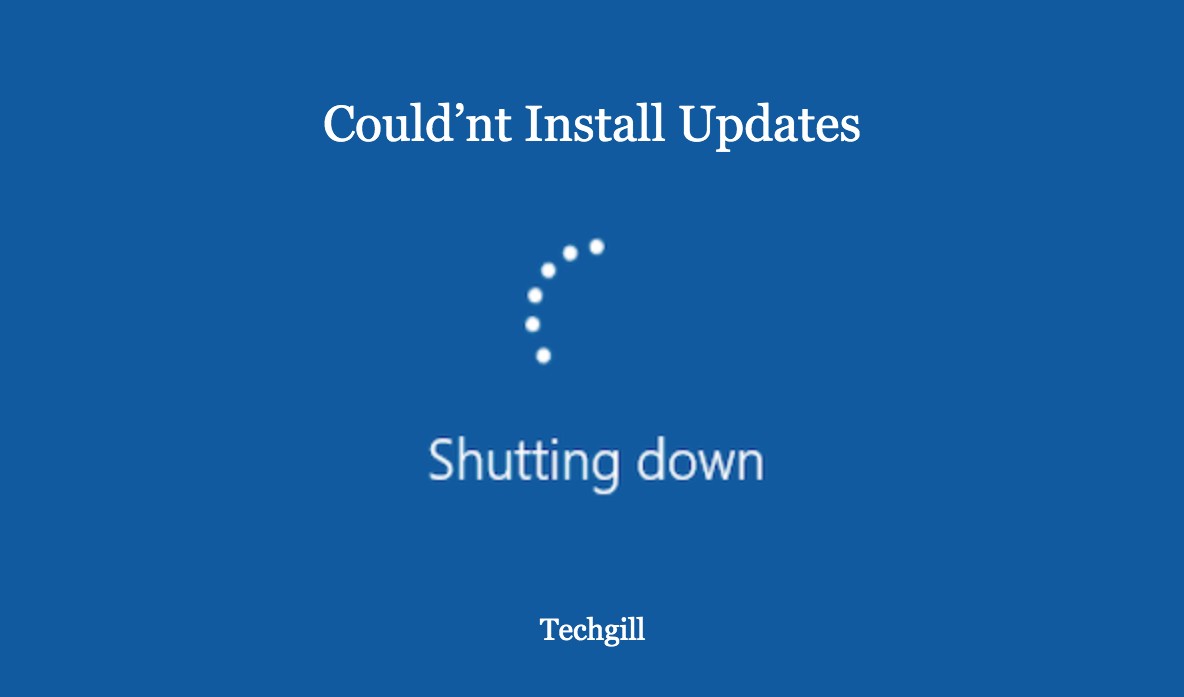HERE ARE THE SOLUTIONS FOR THAT!
Have you also encountered the “We couldn’t install some updates because the PC was turned off” error while you are continuously trying to make a Windows update on a Windows 10 device? The reason for this issue might be missing a corrupted Windows update, a third-party antivirus software, etc.
Now in this article, we will mention all the methods with their steps that you can utilize in order to fix the “we couldn’t install some updates because the PC was turned off” error.
Fix 1- Facing “we couldn’t install some updates because the PC was turned off” error? Try disabling the third-party antivirus software.
If if you are facing the error in which you couldn’t download or install some updates as your PC was turned off, the culprit can be the third-party antivirus software that is installed on a Windows 10 device. Therefore in order to delete this error, you will have to disable the third-party antivirus software.
However, even if disabling the software does not work for you, try uninstalling with third-party antivirus software completely and then try updating your operating system.
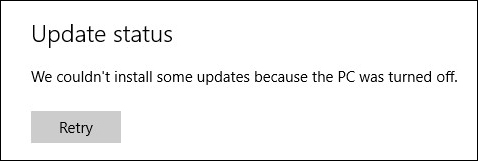
Since you have uninstalled the third-party antivirus, you do not have to worry about your computer safety as there is a strongly built antivirus software present on your Windows 10 device which always protects your PC.
Even if the error still appears after uninstalling the third-party software, try the below-mentioned method.
Fix 2- Facing “we couldn’t install some updates because the PC was turned off” error? Try performing a clean boot on your device.
If the previous fix regarding disabling the third-party antivirus software did not work, you can clean boot your device and then determine the issue that is the main cause of this problem. The steps to do so are mentioned below.
Step 1- In order to open the run dialogue box click on the windows and R keys on your computer at the same time. Once the run dialogue box has appeared in front of you, type msconfig and then click on ok.
Step 2- Locate your path to the services tab and then check the option of hide all Microsoft services.
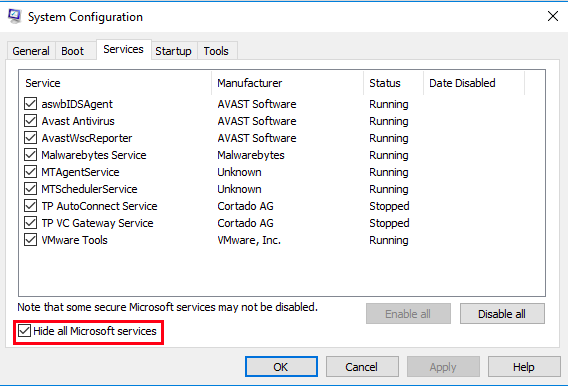
Step 3- Now click on the button to disable all of the third-party services.
Step 4- Now click on the option to apply in order to save all the changes and then exit. Once you have done this all the Microsoft-related services will be left and all the third-party services running in the background will be disabled.
Step 5- Now search for the startup tab and click on the option of the open task manager. You will be directed to the task manager page.
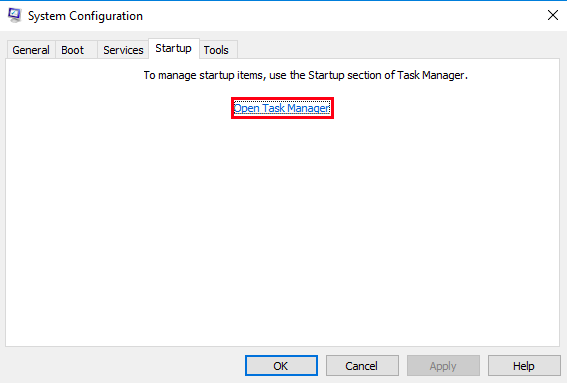
Step 6- On that page select each and every service one by one and then click on the option of disable.
Now try restarting your computer and restarting to install all the updates. If all the updates are happening smoothly, it means that the issue was caused by some application or service.
But if you are still facing the “We couldn’t install some updates because the PC was turned off” error, try following the next method.
Fix 3- Facing “we couldn’t install some updates because the PC was turned off” error? Try deleting the software distribution folder.
Let’s have a look at all the steps that we need to follow in order to delete all the contents of the Windows software distribution folder.
Step 1- In the search menu type the command prompt and then right-click in order to run it as an administrator.
Step 2- Run the following commands one by one and then hit enter.
net stop wuauserv
net stop cryptSvc
net stop bits
net stop msiserver
Step 3- Now locate the path to the C:\Windows\SoftwareDistribution folder and then delete all the files and folders present inside it by clicking control a followed by hitting the delete key.
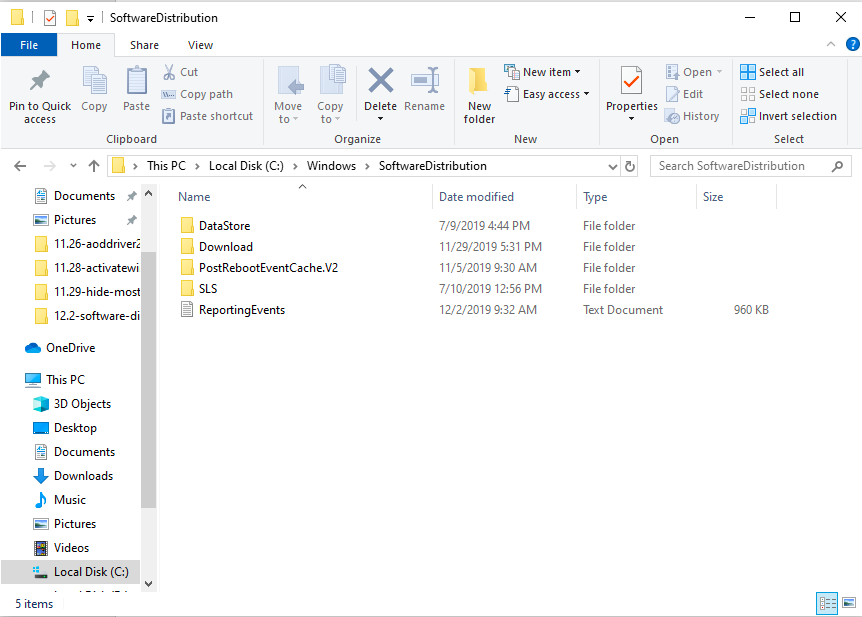
Now try running the windows update again and check if you can still see the error or not. If the error still exists try the next option.
Fix 4- Facing “we couldn’t install some updates because the PC was turned off” error? Try running the windows update troubleshooter.
Windows update troubleshooter is a feature that is present in your Windows 10 device that is designed to fix Windows update errors for common users like you and me. follow the given instructions step by step in order to run the windows update troubleshooter on your device and get rid of the error-
Step 1- In the search box type settings and tap on it to open it. Now Navigate your pass to the update and security section followed by selecting the troubleshoot option present on the left-hand side of your panel.
Step 2- Under the get-up and running section, you will find the option of Windows update. Click on it and then in the right panel click on the option of run the troubleshooter.
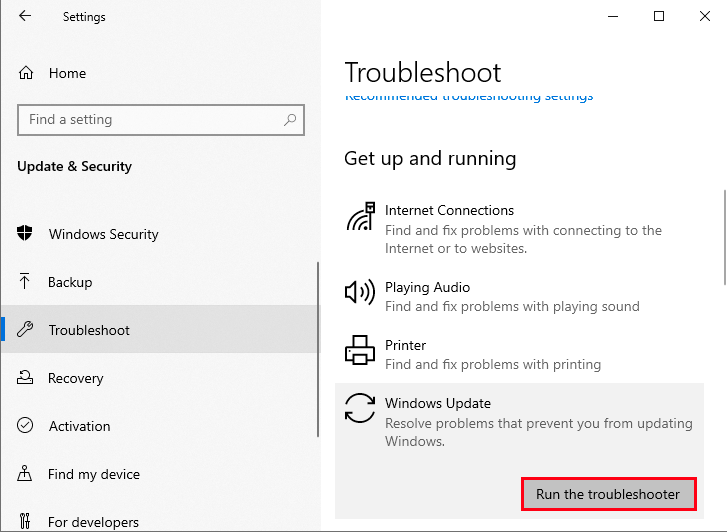
Step 3- Wait till the scanning process detects the problem and then click on the option of applying this fix.
Step 4- Now follow all the on-screen instructions to complete the process.
Now try rebooting your computer and update your Windows in all the check whether you still get the error or not. If you still get the error follow the next method.
Fix 5- Facing “we couldn’t install some updates because the PC was turned off” error? Try installing the windows updates manually.
If none of the above-mentioned methods work, try installing the windows updates manually. Here are the steps to do that-
Step 1- Open the settings application followed by clicking on the update and security section and then finally selecting the view update history option.
Step 2- Copy the recent KB number present on your screen after the Windows update package.
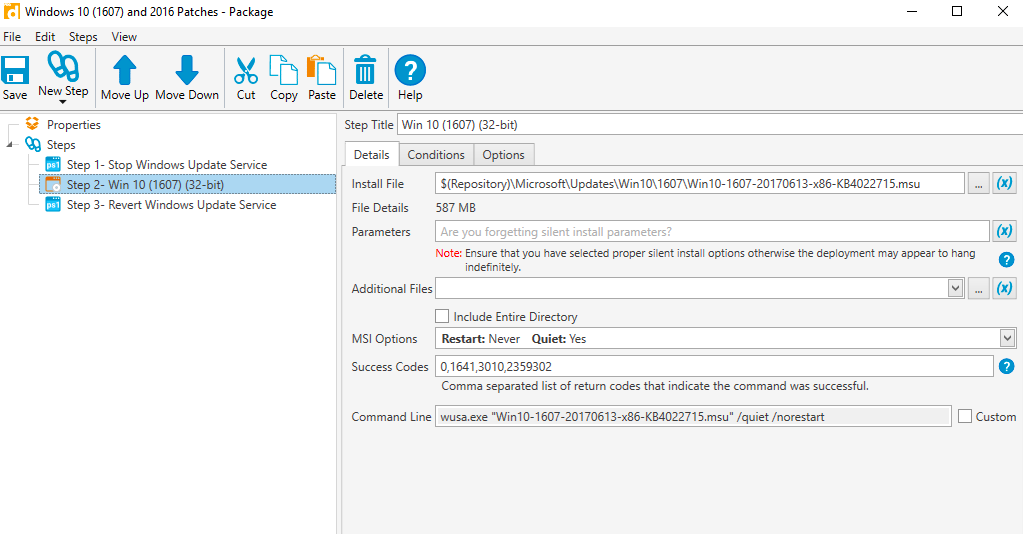
Step 3- Now open your browser and go to the Microsoft update catalog website. Paste the copied text in the search box and then hit enter.
Step 4- Now click on the download option. A popup window will appear in front of you. Now click the .msu file and click on it to download it.
Now check if the error is solved or not!