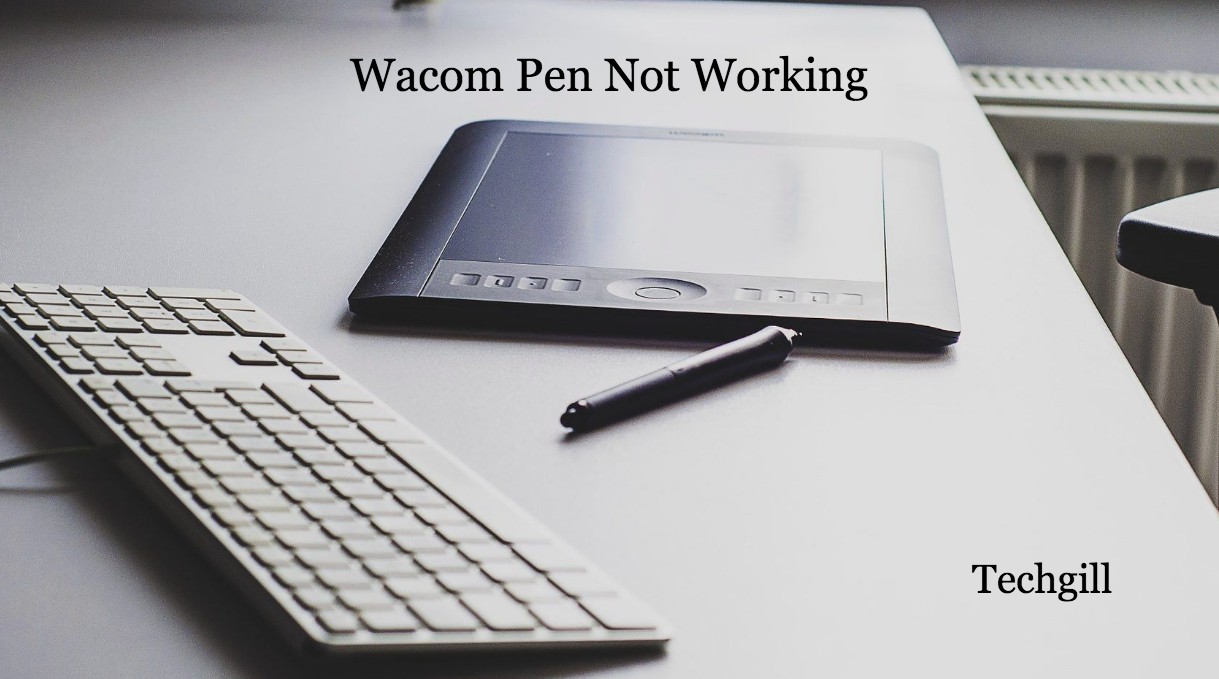Wacom tablets are one of the most used and reliable pen tablets. It is popular with people in different places and they use this tablet to deal with graphics. However, there is a problem noticed that the wacom tablet pen is not working on many applications that are adobe photoshop to paint, for example, windows 10 Wacom pen pressure not working, wacom pen not moving the cursor, etc.
The reason behind windows 10 wacom tablet error may be a broken windows update, a minor glitch, incorrect drivers installed in the device or some other things. Given below are some methods which can fix your problem.
Step 1- Check USB Wire of Wacom tablet
The first thing you should try is check the USB cable of your tablet whether it is connected properly.
- Remove the wacom tablet from your device and then connect it again to the windows 10 via a USB wire.
- Pay attention to the small LED lights on the tablet. If you find any glitches or it doesn’t run properly then either your wire or USB ports are wrong.
- If it is still not working then make sure the wire is working properly. You can test the cable on any devices which are compatible like android phones or chargeable gadgets.
- If you find the wire fine, then move to the next method to fix the error.

Step 2- Restart wacom services
The windows runs several services so that various software and devices can work properly. Sometimes restarting the services while facing an issue can solve your problem. Here are the steps to do it.
- Press win+ R key at the same time to launch the run window.
- Type msc to the box and click Ok to enter the main interface of services.
- Then, scroll down to search your services which is related to wacom, including the wacom profession service, wacom consumer service, and tabletservicewacom.
- Right click on all the service to select restart to fix the error.
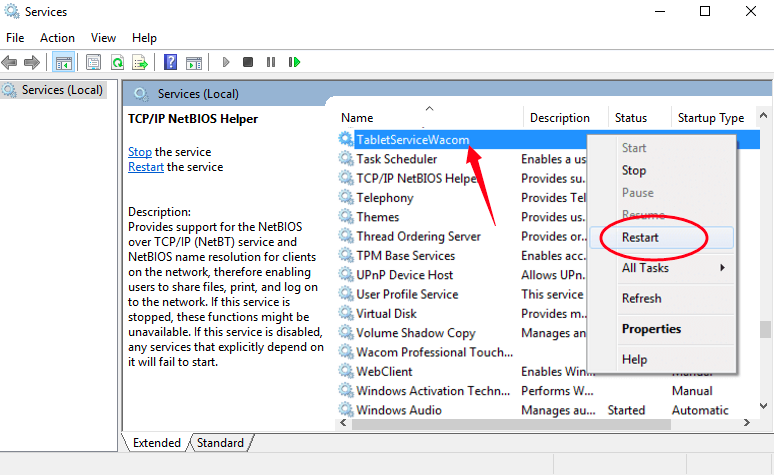
Step 3- Revert windows 10 update
It is not the first time that windows 10 updates sometimes break different components and jumble up things. If you are trying to update windows, and the update is conflicting with wacom services and ends up to stop working. So, uninstall the latest update and check if it works for you.
- Go to settings then update and security to nter the windows update page. Then click on view installed update history and then uninstall updates.
- After you open the new window of a list of all installed updates, then scroll down and locate the latest installed updates and right click on it and choose uninstall.
- After doing this, restart your device to check if the error is solved.
Step 4- Reinstall the wacom tablet driver
It is an useful solution when windows 10 wacom tablets error are caused by an old or corrupted wacom tablet driver. try the steps to re-install it
- Right click on the start button to choose device manager.
- Expand the human interface devices, then search for your Waco tablet and right click on it to select uninstall device.
- Click on uninstall to confirm the operation.
- Go to the wacom website to download the latest driver for your wacom tablet model.
- Double click on the driver to install it on your device.
- Then, restart your device, plug in your wacom tablet and check if the wacom pen is running fine.
Video Tutorial:
Conclusion
Above are the four common methods which you can try to fix your issue. try one by one until you find the one which solves your problem. Hope this article is helpful for you and solves all your problem.