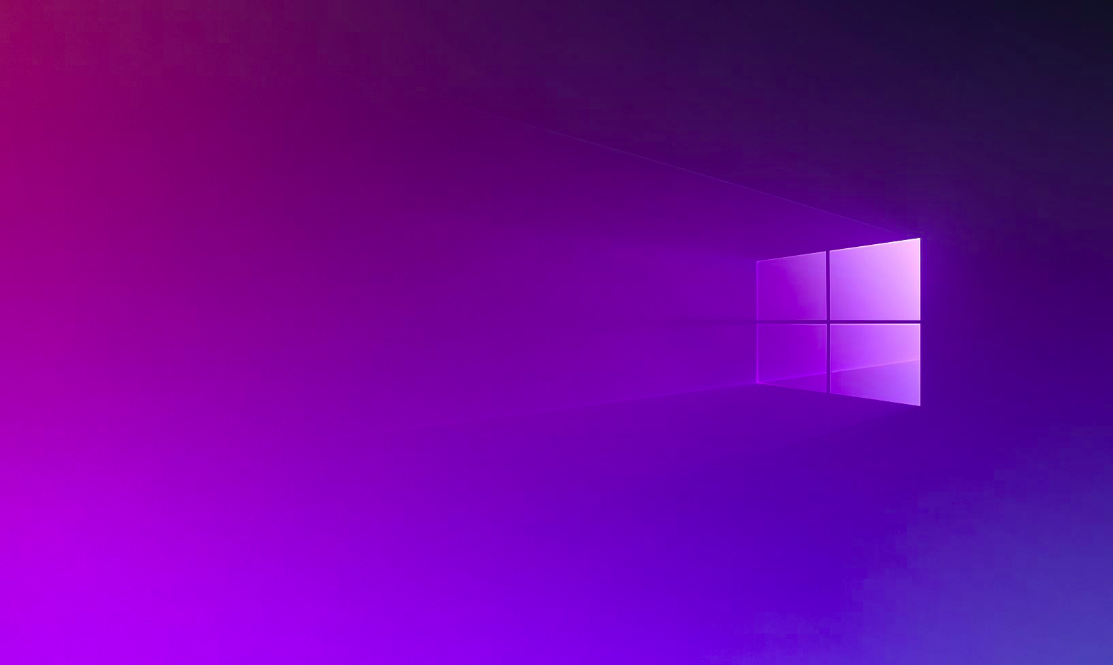When you are using Windows 10, you can use the window spotlight to download and set bing images on the background for your lock screen. This feature gives a fresh look always when you sign in. also, windows spotlight does not work smoothly sometimes, you may face spotlight stuck in the same image windows 10 or windows spotlight is not working error. Although you won’t get any option to reset windows spotlight in the settings app, then too you can fix the common windows 10 spotlight issues with two simple workarounds. Here, you will learn how to fix these issues.
There are two options which can solve common problems with windows spotlight
- Reset windows spotlight on windows 10.
- Reset windows spotlight settings using powershell.
1. How to reset windows spotlight on windows 10.
If windows spotlight is stucked in the same image or windows spotlight is not working then you can try these steps to clean the images which are downloaded and reset settings to make the feature work again.
a. Disable spotlight feature
Open the settings app and click on personalization. The select lock screen. After that use the background drop down menu and then choose the picture or the slideshow option. After trying these steps you have to continue the following steps to swipe off the assets, reset the settings and then enable the feature again.
b. Clean spotlight assets
Click on start and then find run and select the top results. After doing this you need to type the following path and click on OK.
%USERPROFILE%/AppData\Local\Packages\Microsoft.Windows.ContentDeliveryManager_cw5n1h2txyewy\LocalState\Assets
Now, select all the files and press on the delete key to clear the old images.
Then, to reset the windows spotlight settings, you need to complete the following operations.
c. Reset spotlight settings
Step 1: open start and then click on run window. After that type the following path and click on OK.
%USERPROFILE%/AppData\Local\Packages\Microsoft.Windows.ContentDeliveryManager_cw5n1h2txyewy\LocalState\Assets
Step 2: go to the settings folder, right click on the settings.dat and roaming lock files one by one. Then select the rename option and change their name to settings.dat.bak and roaming.lock.bak.
Step 3: then, restart the machine.
The last thing is to re-enable the feature by using the settings app.
d. Enable spotlight feature
Go to the settings then personalization then to the lock screen. After that, use the background drop-down menu and then choose the windows spotlight option.
After trying all the steps check whether the error is solved.
2. How to reset windows spotlight settings using PowerShell
If the windows 10 spotlight issue is still not solved then use the PowerShell to reset windows spotlight settings.
a. Disable spotlight feature
Go to the settings then personalization then on the lock screen. After doing this, use the background drop- down menu and then choose the picture or slideshow option.
Then, it is time to use the PowerShell to reset the windows spotlight settings and enable the feature again.
b. Reset spotlight settings
Open start and then find the PowerShell. Then, right – click on the top results and choose the Run as administrator option. After that type the following command and click enter.
Get-AppxPackage-allusers*ContentDeliveryManager*|foreach{Add-AppxPackage”$($_.InstallLocation)\appxmanifest.xml”-DisableDevelopmentMode-register}
Now, restart the computer.
To make the spotlight work again normally, you need to re-enable the feature.
c. Enable spotlight feature
Go to the settings then personalization and then click on lock screen. Then use the Background drop-down menu, and choose the spotlight option.
Now check whether the windows 10 spotlight issues are solved.
Conclusion
In this article you will find the solutions to fix your windows 10 spotlight issues easily and effectively. Try it one by one until your error is solved. Hope this article is helpful for you and solve all your problems.